If you attempt to open a report generated from the WinScore application from your local PC and you receive an error message stating that the Trust Center is preventing the opening of the file; following the steps below will remove this trust restriction.
For Office 2003 and Office 2007, please see the following from Microsoft:
https://docs.microsoft.com/en-au/office/troubleshoot/word/opening-file-blocked-by-registry-policy
For Office 2010, Office365, and Beyond…
Error Message:

Steps to Correct:
1.) Open Microsoft Word.
2.) Select the menu item: File -> Options
3.) Click on the Trust Center menu item
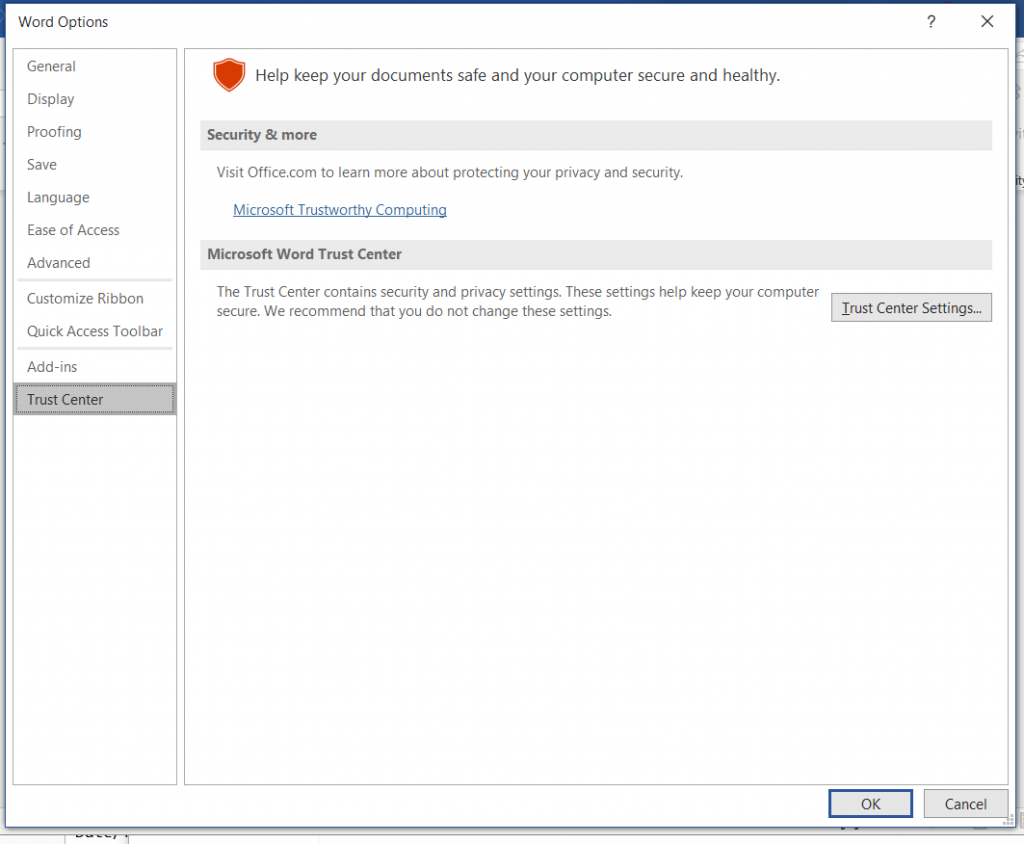
4.) Click on the Trust Center Settings… buttton.
5.) Select the Trusted Locations menu item.
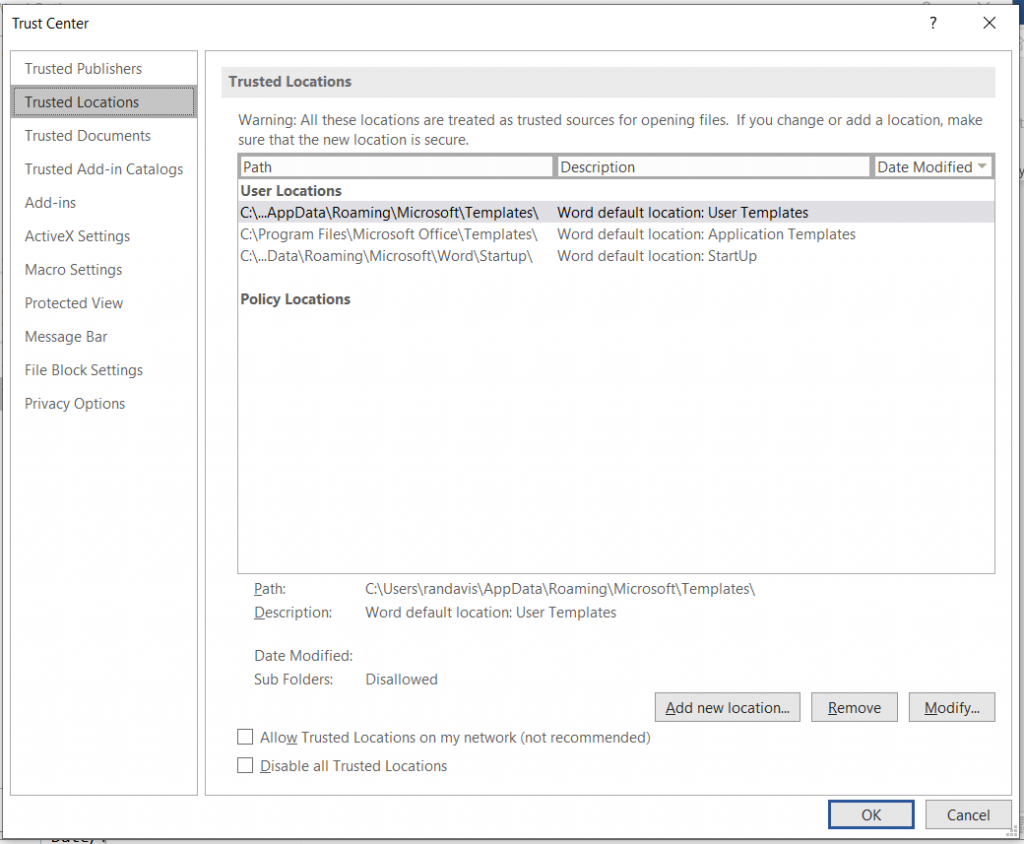
6.) Click on the Add new location… button
7.) Enter the folder name: C:\WinTie\Results-Receipts\
8.) Click on the checkbox: Subfolders of this location are also trusted
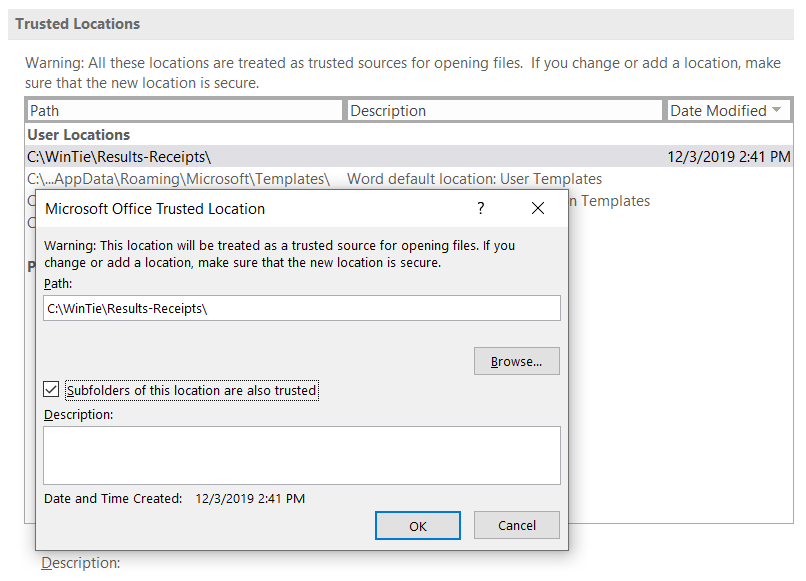
8.) Click on the OK buttons on the 3 dialogs and close Microsoft Word.
9.) You can now open the reports without receiving the trust error messages.
